If you’re passionate about audio production, then learning how to extract files from multi-track to single track is a skill that can take your projects to the next level. Whether you’re a podcaster, musician, or sound engineer, being able to separate and isolate individual tracks within a multi-track recording can give you greater control over your sound. In this article, we’ll explore the top three reasons why learning this technique is essential for anyone working with audio files. From achieving professional-grade mixing and editing to enhancing collaboration and flexibility, mastering the art of extracting files from multi-track to single track can truly elevate your audio production game. So grab your headphones and get ready to unlock the full potential of your recordings.
Understanding Multi-Track and Single Track Audio Files
Introduction to Multi-track Audio Files
Multi-track audio files are recordings that consist of multiple audio tracks. Each track contains a separate audio source, such as vocals, instruments, or sound effects. These tracks can be individually edited, mixed, and manipulated to create a cohesive and polished final audio product. Multi-track files are commonly used in professional audio production and allow for more flexibility and control during the editing process.
Understanding Single-track Audio Files
On the other hand, single-track audio files are recordings that only contain one audio source. These files are typically the result of extracting or consolidating the individual tracks from a multi-track project into a single file. Single-track files are often used for distribution purposes, such as uploading to streaming platforms or burning onto CDs. They are less complex to work with than multi-track files and are more accessible to a wider audience.
Key Differences between Multi-track and Single Track Files
The main difference between multi-track and single track files lies in their level of complexity and functionality. Multi-track files offer the ability to separate, edit, and mix each audio source independently, providing a high level of control and flexibility. Single-track files, on the other hand, are simplified versions of the multi-track project, usually consisting of a stereo or mono mixdown. These files are easier to manage and distribute but lack the versatility and granular editing capabilities of their multi-track counterparts.
Importance of Learning How to Extract Files from Multi-Track to Single Track
Enhancing Audio Editing Skills
Learning how to extract files from multi-track to single track can greatly enhance your audio editing skills. It allows you to work with complex multi-track projects, manipulate individual audio sources, and create professional-quality final mixes. Understanding how to extract and manage single track files expands your editing capabilities and empowers you to create polished and engaging audio content.
Expanding Career Opportunities in Audio Production
Proficiency in extracting files from multi-track to single track can also open up a world of career opportunities in the audio production industry. Many professional audio engineers and producers are required to work with multi-track files and deliver final mixes in single track format. By mastering the extraction process, you position yourself as a valuable asset in the industry, increasing your chances of securing audio production roles and advancing your career.
Increasing Efficiency in Audio File Management
Extracting files from multi-track to single track can also improve your efficiency in audio file management. Working with single track files makes it easier to organize, store, and retrieve audio projects. It simplifies the editing and distribution process, allowing you to streamline your workflow and save time. By mastering the extraction process, you can maximize efficiency in your audio production endeavors.
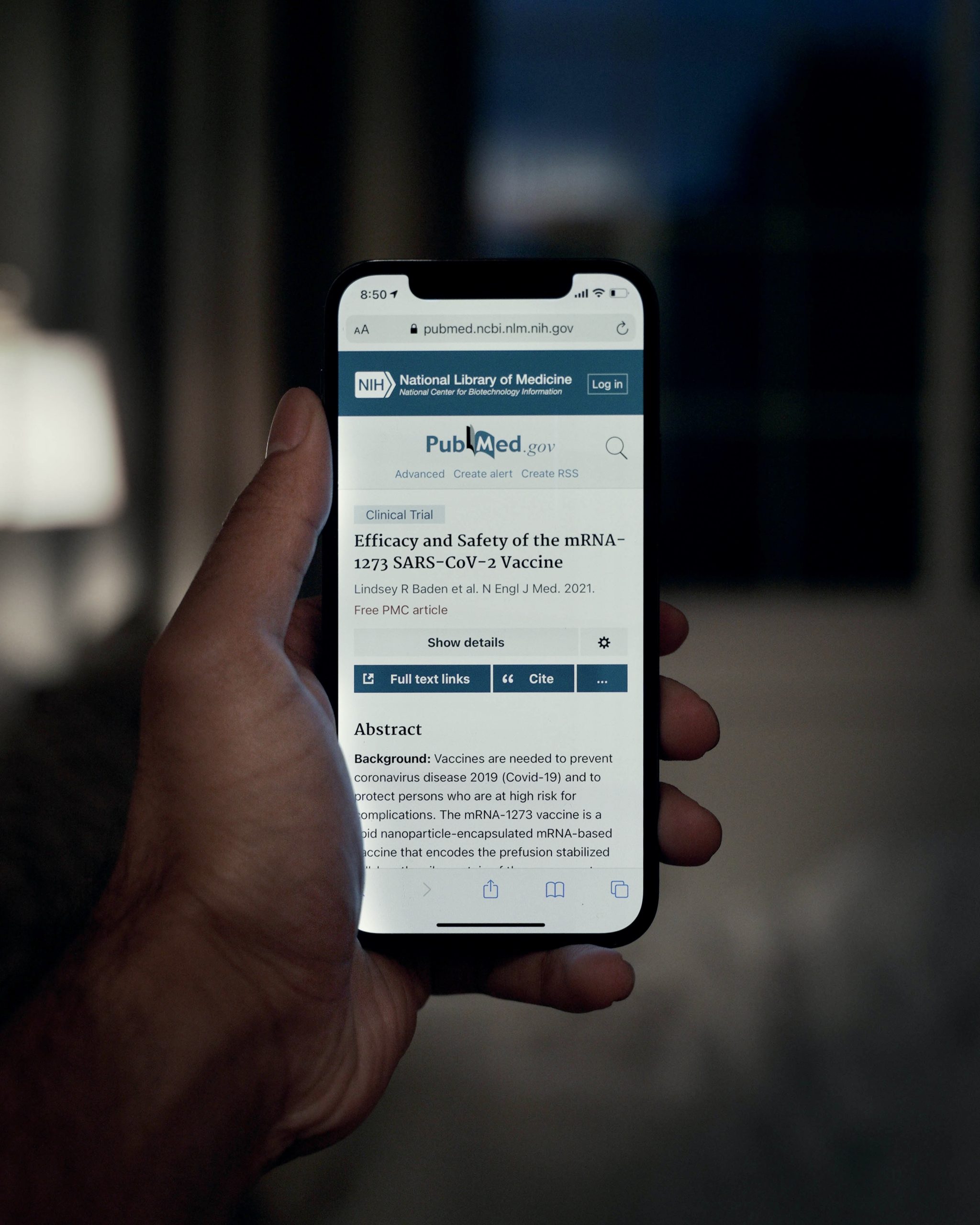
How to Extract Files from Multi-Track to Single Track Using Audacity Audio Editor and Recorder
Installing and Setting Up Audacity
To extract files from multi-track to single track, you can utilize various audio editing software programs. One popular option is Audacity, a free and open-source audio editor and recorder. To begin the extraction process, you first need to install Audacity on your computer. Simply visit the official Audacity website, download the appropriate version for your operating system, and follow the installation instructions. Once installed, open the software and familiarize yourself with its interface.
Importing Multi-Track Files in Audacity
After setting up Audacity, you can proceed to import your multi-track files into the software. Simply click on the “File” tab in the menu bar, select “Import,” and choose the multi-track file you wish to extract. Audacity supports various audio file formats, including WAV, MP3, and AIFF. Once imported, you will see each track displayed separately within the Audacity workspace, allowing you to edit and manipulate them individually.
Steps in Extracting Files to Single Track
To extract the files from multi-track to single track, follow these steps in Audacity:
- Select the tracks you wish to extract by clicking and dragging your mouse over them.
- Right-click on the selected tracks and choose the “Export Selected Audio” option in the context menu.
- Determine the file format and quality settings for the exported single track file.
- Choose a location on your computer where you want to save the extracted file.
- Name the file and click on the “Save” button to initiate the extraction process.
Solving Common Problems during Extraction
During the extraction process, you may encounter some common problems, such as sync issues between tracks or audio artifacts. To address these issues, ensure that all tracks are properly aligned and synchronized before exporting. Additionally, check for any audio anomalies or unwanted noise that may have been introduced during the extraction process. Utilize Audacity’s editing tools and effects to fix any problems and ensure a seamless transition from multi-track to single track.
Processing Audio Files Using Adobe Audition Podcasting Software
Features of Adobe Audition that Support File Extraction
Adobe Audition is a professional-grade audio editing software commonly used in podcasting and broadcasting. It offers a range of features that support the extraction of files from multi-track to single track. These features include:
- Multi-track Editing: Adobe Audition allows you to work with multi-track files, enabling you to organize and manipulate individual audio sources.
- Mixing and Mastering Tools: The software provides a wide array of mixing and mastering tools to help you achieve a polished and professional sound.
- Batch Processing: Adobe Audition allows for batch processing, which can streamline the extraction process when working with multiple multi-track files.
- Comprehensive File Format Support: The software supports a variety of audio file formats, ensuring compatibility and flexibility in your workflow.
Step-by-Step Guide to Extracting Files using Adobe Audition
To extract files from multi-track to single track using Adobe Audition, follow these steps:
- Open Adobe Audition on your computer and import the desired multi-track file.
- Organize and adjust the various audio sources within the multi-track session.
- If necessary, apply any desired audio effects and processing to enhance the sound quality.
- Navigate to the “File” tab and choose the “Export” option.
- Select the desired file format and quality settings for the exported single track file.
- Specify the location on your computer where you want to save the extracted file.
- Name the file and click on the “Save” button to initiate the extraction process.
Recommendations for Optimal Audio File Conversion
To ensure optimal audio file conversion when using Adobe Audition, consider the following recommendations:
- Choose an appropriate file format and quality setting that aligns with your intended use for the extracted file. For example, if you plan to distribute the audio online, consider using a compressed file format such as MP3 or AAC to minimize file size.
- Monitor the audio levels and make adjustments as necessary to prevent clipping or distortion in the exported single track file.
- Take advantage of Adobe Audition’s advanced features, such as noise reduction and audio restoration tools, to improve the overall sound quality of the extracted file.
- Test the exported single track file on different playback devices to ensure compatibility and optimal listening experience.
Equipment and Tools Needed for File Extraction
Focusrite and Other Audio Interfaces
Audio interfaces play a crucial role in file extraction from multi-track to single track. They serve as the bridge between your computer and the audio sources, allowing you to capture high-quality audio signals. Popular audio interface brands include Focusrite, known for their reliable and affordable interfaces that offer excellent sound quality and low-latency performance. Investing in a quality audio interface can significantly improve the accuracy and fidelity of your audio extraction process.
Blue Yeti Microphone and Other Recording Microphones
Recording microphones are essential tools for capturing audio sources in high quality. The Blue Yeti microphone is a popular choice among podcasters and audio enthusiasts due to its versatility and exceptional sound reproduction. It offers multiple polar patterns, allowing you to record various audio sources with clarity and detail. Other well-regarded recording microphone brands include Shure, Rode, and Audio-Technica, each offering a range of options suitable for different recording applications.
Audio-Technica, Shure, and Rode: Choosing the Right Equipment
When selecting equipment for file extraction, it’s important to consider the specific needs of your audio production workflow. Audio-Technica, Shure, and Rode are renowned brands that offer a wide range of microphones suitable for different recording scenarios. Audio-Technica is known for their studio-quality microphones with excellent frequency response and durability. Shure microphones are highly regarded for their reliability and versatility, making them a popular choice for both live and studio environments. Rode microphones are renowned for their exceptional audio quality and innovative features, making them a favorite among content creators and professional audio engineers. Choose the equipment that best suits your needs and budget to ensure optimal file extraction results.
Popular Brands and their Role in File Extraction
Roles of Sony, Yamaha, and Sennheiser
Sony, Yamaha, and Sennheiser are prominent brands in the audio industry that play a significant role in file extraction from multi-track to single track. Sony offers a comprehensive range of professional audio equipment, including headphones, microphones, and audio interfaces, ensuring high-quality audio capture and playback. Yamaha, a renowned manufacturer of musical instruments, also produces audio equipment such as studio monitors and audio interfaces that contribute to accurate monitoring and signal routing during file extraction. Sennheiser, a well-respected brand in the audio world, is known for their premium headphones and microphones, providing exceptional sound quality and clarity for critical listening and recording tasks.
How Mackie, Cloud Microphones, and Neewer Contribute
Mackie, Cloud Microphones, and Neewer are brands that contribute significantly to the file extraction process. Mackie specializes in studio monitors and audio mixers, offering reliable and precise audio reproduction and mixing capabilities. Cloud Microphones, on the other hand, is known for their high-quality ribbon microphones that deliver warm and vintage-like sound characteristics. Neewer, a brand that provides a wide range of audio equipment, offers affordable studio recording solutions, including isolation shields, microphone stands, and accessories that aid in achieving optimal recording conditions for file extraction.
Using Equipment from PreSonus, Elgato, and Behringer Xenyx X1204USB
PreSonus, Elgato, and Behringer Xenyx X1204USB are brands that contribute to the file extraction process by providing essential audio equipment. PreSonus is recognized for their audio interfaces, studio monitors, and digital mixers, offering professional-grade solutions for file extraction and audio production. Elgato specializes in audio interfaces and capture cards, enabling seamless integration of audio sources into your computer for recording and extraction purposes. Behringer Xenyx X1204USB is a premium 12-input mixer that provides versatile routing options, reliable preamps, and built-in USB interfaces, making it a valuable tool for extracting files from multi-track to single track.
Dealing with Common Issues in File Extraction
Troubleshooting Audio Quality Issues
When extracting files from multi-track to single track, you may encounter audio quality issues such as background noise, distortion, or imbalanced levels. To troubleshoot these issues, consider the following steps:
- Identify the source of the problem: Determine which track or audio source is causing the issue.
- Use audio effects and processing tools: Apply noise reduction, equalization, and compression techniques to improve audio quality and balance levels.
- Edit and clean problematic sections: If certain sections of the extraction have noticeable issues, manually edit or rerecord those sections to ensure optimal audio quality.
- Monitor audio levels during the extraction process: Keep an eye on peak levels and adjust input gain or output levels to prevent distortion or clipping.
- Test the extracted single track file on different audio playback devices to ensure consistent quality and optimal listening experience.
Solving Compatibility Problems
Compatibility problems can arise when dealing with different audio file formats or equipment. To solve compatibility problems during file extraction:
- Ensure that the chosen file format is compatible with your intended use and desired playback devices.
- Convert files to widely supported formats such as WAV or MP3 if compatibility issues persist.
- Check the compatibility of your audio equipment, such as audio interfaces or microphones, with your chosen extraction software.
- Keep your audio equipment and software up to date to ensure compatibility with the latest file formats and standards.
Overcoming Software-Related Challenges
Software-related challenges can occur when working with different audio editing programs or versions. To overcome these challenges:
- Ensure that you have the latest version of your chosen audio editing software installed.
- Familiarize yourself with the software’s user interface and features to maximize its potential during the extraction process.
- Seek assistance from online resources, forums, or support channels specific to your chosen software if you encounter specific issues or errors.
- Consider using alternative or supplementary software tools to address any limitations or shortcomings of your primary audio editing software.
Best Practices and Tips in Extracting Files
Maintaining Audio Quality during Extraction
To maintain optimal audio quality during the extraction process, consider the following best practices:
- Use high-quality recording equipment and audio interfaces to capture the audio sources accurately.
- Monitor audio levels and make adjustments as needed to prevent clipping or distortion.
- Apply appropriate processing techniques, such as equalization and compression, to enhance the sound while maintaining a natural and balanced audio mix.
- Regularly listen and analyze the audio during the extraction process to identify any potential quality issues that may arise.
Saving and Backing Up Files
It is essential to save and back up your files throughout the extraction process to prevent data loss or accidental file corruption. Consider the following best practices:
- Create a consistent file naming convention to easily identify and organize your extracted files.
- Save your progress regularly to ensure that any unexpected interruptions or technical issues do not result in the loss of your work.
- Back up your files to external storage devices or cloud-based storage platforms to protect against data loss or hardware failure.
- Keep a duplicate copy of your original multi-track project in case you need to revisit or make changes to the extraction in the future.
Organizing Single Track Files
Maintaining an organized file structure is crucial for efficient file extraction. Follow these tips to keep your single track files well-organized:
- Create dedicated folders for each project, labeling them with clear and descriptive names.
- Use subfolders to separate different versions or stages of the extraction process, such as raw audio files, processed tracks, and finalized single track files.
- Implement a consistent naming convention for your single track files, including relevant information such as project name, date, and version number.
- Update project documentation or metadata to reflect any changes or updates made during the extraction process.
Advanced Techniques in File Extraction
Advanced Mixing Techniques
Advanced mixing techniques can elevate the quality and creativity of your file extraction process. Consider implementing the following techniques:
- Utilize automation: Automate various parameters, such as volume, panning, or effects, to create dynamic and expressive mixes.
- Experiment with spatial effects: Explore stereo imaging techniques, such as width, depth, and surround sound processing, to enhance the perceived space and depth of your mix.
- Employ parallel processing: Blend multiple versions of the same track, each processed differently, to add depth and character to your audio mix.
- Incorporate advanced equalization and dynamic processing: Fine-tune the frequency balance and dynamic range of individual tracks to achieve a cohesive and balanced mix.
Switching from Multi-Track to Single Track in Real Time
Switching from multi-track to single track in real-time can be an efficient approach for certain applications. This technique allows you to monitor and adjust individual tracks while simultaneously recording a single output. To achieve this:
- Set up your chosen audio editing software to route the inputs from your multi-track project to a single output track.
- Arm the single output track for recording and begin playing back your multi-track project.
- Monitor and adjust individual tracks in real-time using the software’s mixer and processing tools while simultaneously recording the single track output.
- Fine-tune the mix and make any necessary adjustments during the real-time extraction process.
Automating the File Extraction Process
Automating the file extraction process can help save time and ensure consistency in your workflow. Consider implementing the following automation techniques:
- Create presets or templates in your audio editing software that contain preconfigured settings for common extraction tasks.
- Utilize batch processing features to automatically extract multiple files from a multi-track project with the same settings.
- Customize keyboard shortcuts or macros to speed up repetitive tasks during the extraction process.
- Explore scripting or programming options available in your software to automate more complex extraction scenarios, such as custom file naming or exporting to multiple formats simultaneously.
Benefits of Mastering File Extraction
Improving Audio Production Workflow
Mastering the file extraction process improves your overall audio production workflow by streamlining the editing, organizing, and distribution of your projects. With efficient and effective extraction skills, you can save time, reduce errors, and produce high-quality audio content consistently.
Enhancing Quality of Sound Production
By mastering file extraction, you can ensure that the quality of your sound production remains at its best throughout the extraction process. Attention to detail, along with the use of appropriate equipment and techniques, leads to cleaner, more polished audio files ready for distribution.
Demonstrating Professional Competence in Audio Management
Proficiency in file extraction showcases your professional competence in audio management. Whether you are a professional audio engineer, a podcaster, or an aspiring musician, the ability to extract files from multi-track to single track demonstrates your dedication to delivering high-quality audio and your expertise in handling complex audio projects.
In conclusion, learning how to extract files from multi-track to single track is essential for anyone involved in audio production. It enhances your editing skills, expands career opportunities, and improves efficiency in audio file management. By utilizing software such as Audacity and Adobe Audition, along with the right equipment, troubleshooting common issues, and following best practices and advanced techniques, you can master the file extraction process. This mastery leads to improved workflow, enhanced sound production, and a demonstration of professional competence in audio management. So, embrace the benefits of mastering file extraction and take your audio production skills to the next level.

